How do I use a Virtual Calendar?
Virtual calendar is one of the calendar tools we offer on Keyguides Connect. You can choose and automatically synced calendar through Google Calendar or a Virtual Calendar that only lives inside Keyguides Connect. This article shows you how to use the latter one.
What is a Virtual Calendar?
A Virtual Calendar only lives inside Keyguides Connect and isn't synced to any other calendar. It's up to you to have the correct and up to date settings in your calendar so that booking requests that come to you are some you can approve. To be able to use a virtual calendar correctly you need to input the following information:
Your Availability Settings
Your booking Durations
Your unavailable time
Where to navigate
You need to go to your menu and choose "Availability". This is the menu where you set your calendar settings, bookable duration and unavailable dates and times. We will not cover availability settings or the bookable durations in this section, but you can read the links or related articles to get the full picture.
Since we are not syncing to your personal calendar without any input into availability or unavailable times the platform will think you are always available for bookings. This way booking requests you have to reject can come - which is a bad experience for both you and the guests.
How to set unavailable time
At the bottom of the page you can insert your Unavailable Time:
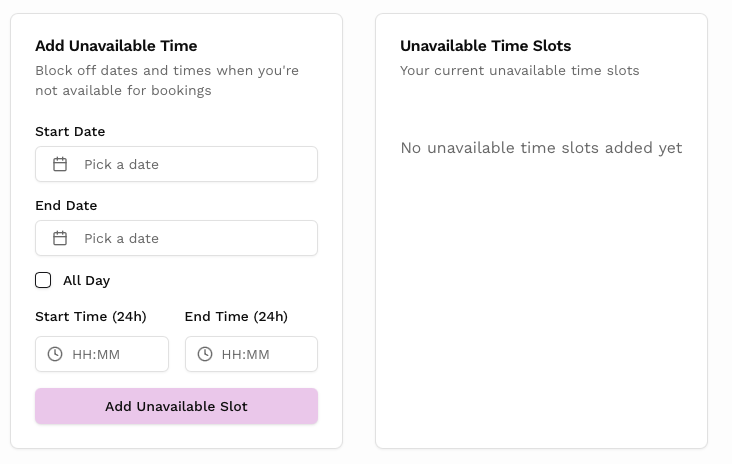
You can choose to add whole days, multiple days or hours into your blocked time. All other times will be when you are available (Except for what is blocked out by the Availability Settings).
Adding a specific time in a day where you cannot be booket is done by adding the start date and the end date, in this example the 11th of April, from 10-14, adding that will make you unavailable for booking that time. You can also select different days if you know you are unavailable between 10-14 on three days in a row.
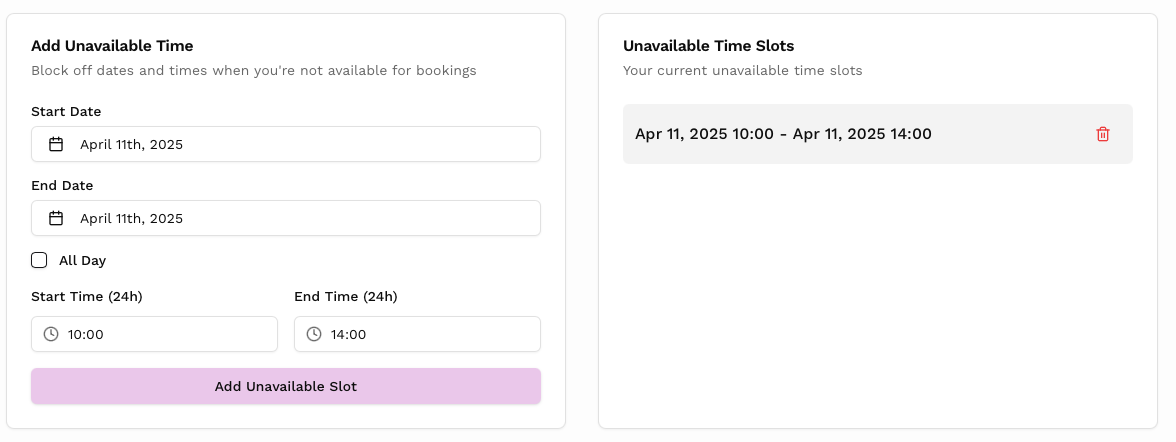
If you know you are going away on holiday or are on a Tour Leader mission for multiple days you simply tick the "all day" box and choose the appropriate start and end date of you blocking.
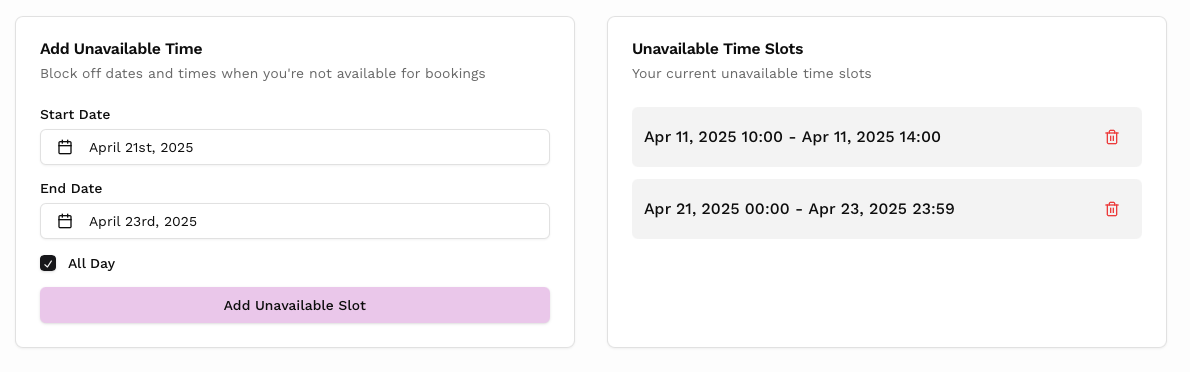
Together with your general Availability Settings your updated settings are complete.
Example
To give you an example of a combination of settings to make it clear. You have set your working hours from 9-18 everyday except Mondays when you have chosen to not be available for bookings. And you have a pre scheduled booking on Friday from 9-12 (which you have blocked out in the Unavailable time settings) .
If someone wants to book you for a tour they will choose a duration, check the dates in the calendar and see that you are blocked out on all Mondays and on the next Friday from 9-12. They can choose all the other dates for their tour.
Related Articles
How to set you availability with our calendar setup. Setting working hours including buffer time and time of day.
Learn how we use synchronized calendars to prevent double booking and our alternative virtual calendar. All on Keyguides Connect, to give guides less admin.
Learn how to use booking durations on your profile in Keyguides Connect.