How do I Set my Availability?
When creating your profile on Keyguides Connect you have to input your availability Settings or your "Opening Hours". This is generally when you would like to work. If you have connected your personal calendar to Keyguides Connect these settings are mostly for blocking our nights and special days you know you dont want to take on bookings without having to block out your personal calnedar. These settings will be put on top of your personal calendar.
If you have chosen to go with a Virtual Calendar you also need to read "How do I use a Virtual Calendar" to know all the ways to input unavailability together with you availabilities.
You have to set 4 things:
Your Time Zone
Your buffer time
Days of week
Time of day
Your Time Zone
This is set automatically, but can be chosen if you feel like it's incorrect.
Your buffer time
How long between bookings do you generally need? We know what sometimes you might need more, and sometimes less, but use these settings as your average.
You will be able to decline bookings, adjust suggested times of bookings and block your calendar if you need more time between bookings.
Days of week
You choose which days of the week you work. If there are days you don’t take bookings because you might have a second job or you are otherwise unavailable you simply “untick” that day. As an example, say you would like to have mondays off, your settings would look like this:

Time of day
You choose what time period you take bookings. You might be available for bookings from early morning to late evening, you still have the option to decline bookings or otherwise block your calendar during the day. This is simply your average settings. If you don’t want to take bookings before 9 in the morning and never
If you have different preferences for different days you simply click the “Add Open Hours” button.
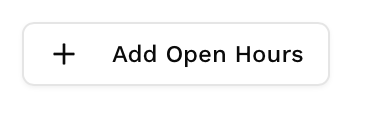
How to adding opening hours
By clicking the button you get a new section with times and dates where you can start customizing. This gives you the option to select one or more days with a new time setting.
Example:
If you need different working hours for the weekend than for the week, you make two Opening Hours.
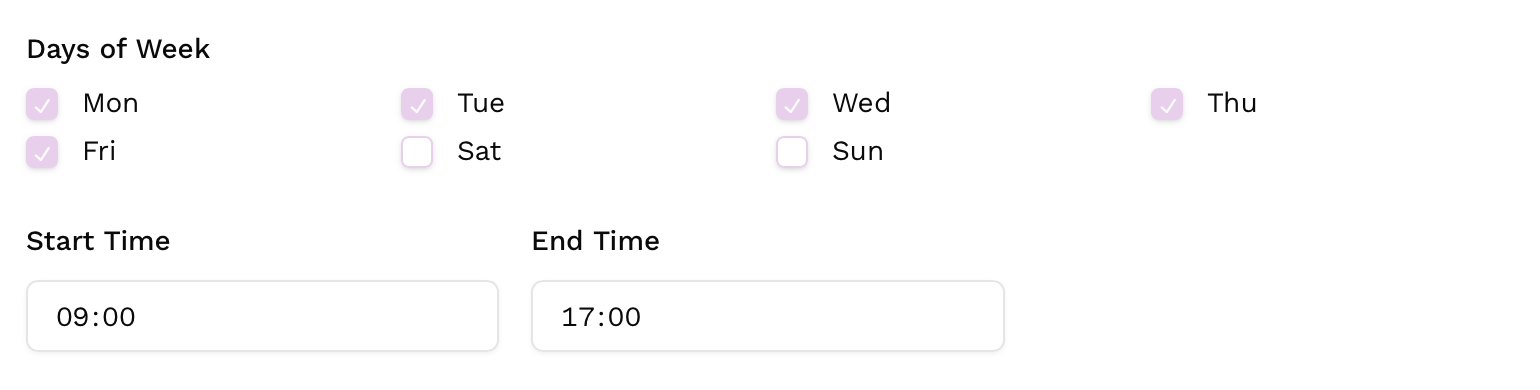
The first is for weekdays and is set to 9-17 all days.
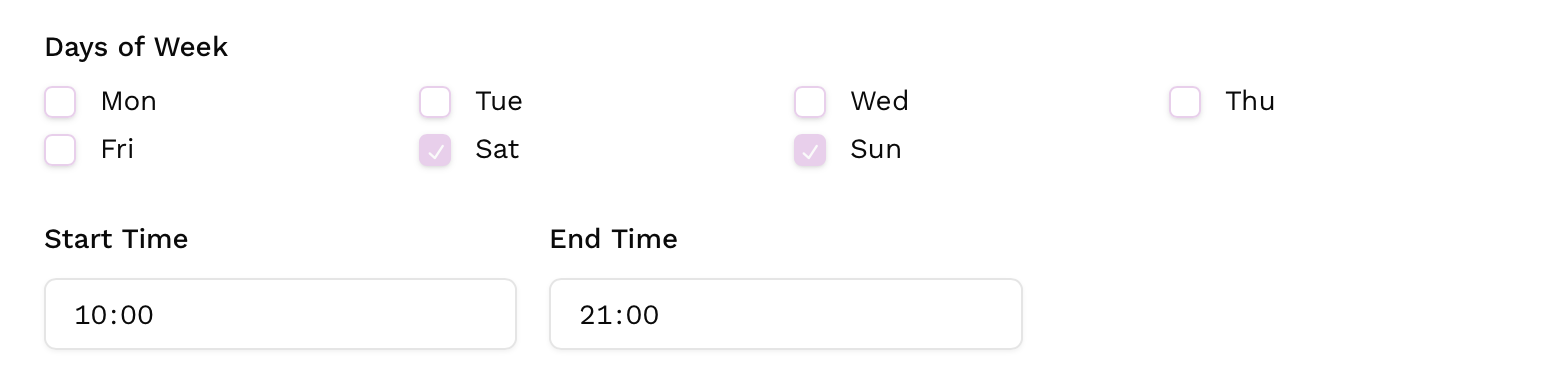
The second box has only Saturday and Sunday ticked and will have opening hours from 10-21 those days.
Tip: If you need different times for all the days of the week you need 7 different opening hours.
Frequently Asked Questions
Related Articles
Explanation of what a Virtual calendar in Keyguides Connect is, where to find it and how to use it.
Learn how we use synchronized calendars to prevent double booking and our alternative virtual calendar. All on Keyguides Connect, to give guides less admin.